We will learn how to
uninstall Google chrome completely from PC with history data delete. You
can Google Chrome uninstall in windows7, windows10, and windows 11
and for any version of windows, the system we will show you in here. Google
Chrome is the most used web browser. The chrome browser that we use on mobile,
on desktop, on tab and others. Google Chrome as a gadget on almost every
computer and mobile. Google Chrome is a product of Google, so people have a lot
of confidence in Google Chrome and we get a lot of information easily using
Google Chrome. Everything is being updated to get fast internet, for this Google
chrome is adding some new features, constantly updating to get fast internet
and increase security. So we need to uninstall Google chrome
and reinstall to get the updated version.
Why would I uninstall Google order?
Google Chrome is one of the most
used web browsers but we still have to uninstall Google Chrome. This is because
the chrome can sometimes cause problems when it is open, it can interfere with
your work, and sometimes it can crash. Sometimes the Chrome browser cannot be
opened or you may get a wrong message when you open it. This is most likely to
happen if you do not have Google Chrome Update or if you have created many
folders or installed many extensions in Google Chrome.
When this happens, the biggest
solution is to uninstall Google Chrome with all the data deleted from Google
Chrome. After uninstalling and re-installing the new version from the Google
website, you will get the updated version and you will not have such problems
when you get the fresh one.
How to uninstall Google Chrome?
If you want to know how to uninstall google chrome and install again, you can click here. Today we will learn how to uninstall Google Chrome with historical data delete.
The process of uninstalling Chrome browser
First, if you have Google Chrome
browser open, close it then follow the steps below
Click in "type here to search" box
Click on the Start box of your
Windows if you are using Windows 10, you will see “Type here to search” in the
lower left side. Click in here.
Write "Control Panel" in Search Box
In “Type here to search” write
here “Control Panel”. In windows where there is no type hair to search option,
you will find an option called “search” after clicking on the start
menu. Type here “Control Panel”. Now you can see the Control Panel apps appear
in the pop up window, you click on Control Panel.
Go to "Programs and
features/Uninstall a Program"
Then you will see an
option. Here you will see a text “Program and Features”, you click on “Program
and Features” or uninstall a Program.
Double click on Google Chrome
Now you will see the software,
programs that are installed on your computer. You can find “Google Chrome”, now
you double click on Google Chrome.
Click “Yes” to allow the
application changes
After double click on
google chrome you can see a dialog open. It is Written in here “Do you want to
allow this app to make changes in your device?” you click “YES”.
Select “also delete you browsing data” and click uninstall
Double click on Google Chrome and
you will see a small popup window has opened, here it says “Uninstall Google
Chrome”. And you will see an article written here “Also delete you browsing
data” Select it, this will completely remove all of your bookmarks,
historical data, cache, along with other temporary documents. If you do
not select this the Chrome browser history data will not be deleted. Then you
click Uninstall.
Select “also delete you browsing data” and click uninstall
Double click on Google Chrome and
you will see a small popup window has opened, here it says “Uninstall Google
Chrome”. And you will see an article written here “Also delete you browsing
data” Select it, this will completely remove all of your bookmarks,
historical data, cache, along with other temporary documents. If you do
not select this the Chrome browser history data will not be deleted. Then you
click Uninstall.
Read More
What to do spelling mistake in cheque and overwriting on cheque ?
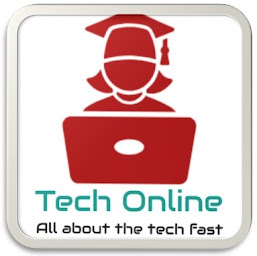
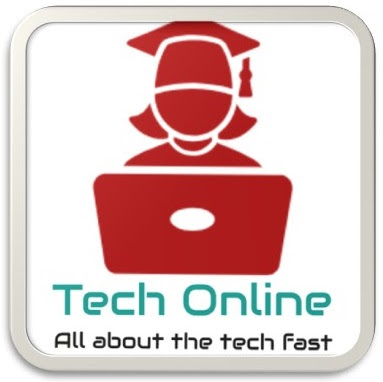


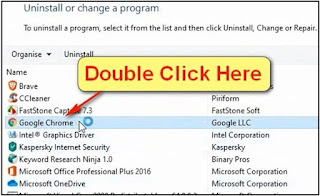
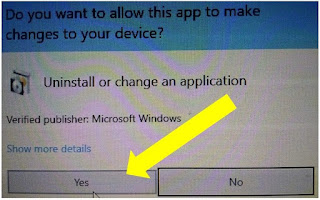





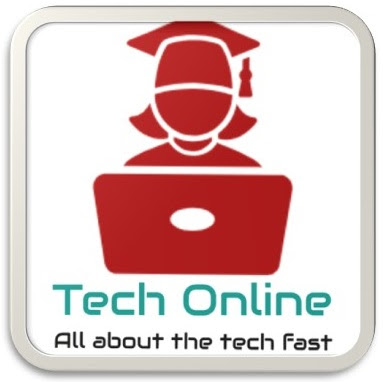


0 Comments
Please do not enter any spam link in the comment box